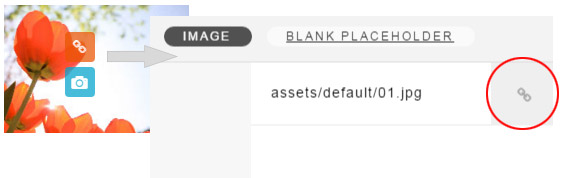
Unzip files to your website. XProFile.cs and XProFileConfig.cs must be copied to ASPNET App_Code folder.
Requirements:
Set asset base folder and asset base virtual in App_Code/XProFileConfig.cs.
//asset base - local path, ***NO TRAILING SLASH***
public string XF_ASSET_BASE = "D:\\Projects\\xprofilenet\\asset";
//asset base - virtual path, for displaying on page or link
//use relative to website root path (starts with slash - /).
public string XF_ASSET_BASE_VIRTUAL = "/asset";
You can configure other options in App_Code/XProFileConfig.cs if needed.
Include scripts files in your page:
<script src="path-to/jquery-1.9.1.min.js" type="text/javascript"></script>
<script src="path-to/xprofile_lang.js" type="text/javascript"></script>
<script src="path-to/xprofiledialog.js" type="text/javascript"></script>
<link rel="stylesheet" href="path-to/css/xprofiledialog.css" />
<input id="filename" type="text" size="40" value="" />
<input type="button" class='file-select-button' data-target-input='filename' value="Select" />
jQuery(document).ready(function() {
jQuery(".file-select-button").xproFileDialog( {url: 'assetmain.aspx'} );
});
Integrate InnovaStudio Asset Manager to ContentBuilder to select image or file from server (requires ContentBuilder v1.8.3 or newer).
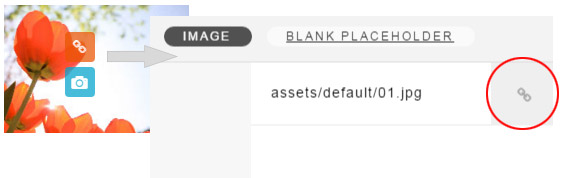
$("#contentarea").contentbuilder({
snippetFile: 'assets/default/snippets.html',
onImageSelectClick: function(selEv) {
dlg = new XPROFileDialog({
url: "pathto/assetmain.aspx",
onSelect: function(data) {
var inp = jQuery(selEv.targetInput).val(data.url);
}
});
dlg.open();
},
onFileSelectClick: function(selEv) {
dlg = new XPROFileDialog({
url: "pathto/assetmain.aspx",
onSelect: function(data) {
var inp = jQuery(selEv.targetInput).val(data.url);
}
});
dlg.open();
},
toolbar: 'left'
});
<div id="selFileName" style="padding: 6px;">No file selected</div>
<p><input type="button" id="selectFile" value="Select" /></p>
jQuery("#selectFile").xproFileDialog({
url : "assetmain.aspx", //this is default (you can omit this)
onSelect: function(data) {
jQuery("#selFileName").html(data.url);
}
});
var manager = new XPROFileDialog({
url: "assetmain.aspx"
onSelect: function(data) {
alert(data.url);
}
});
manager.open();
In assetmain.aspx, asset manager initialization:
XPROFile.maxSize = 2000000; //in byte
In assetmain.aspx, asset manager initialization:
XPROFile.allowedTypes = ["jpg", "png", "gif", "txt", "jpeg", "zip", "pdf", "doc", "docx"];
//to allow all: XPROFile.allowedTypes = ["*"];
In assetmain.aspx, asset manager initialization
XPROFile.readonly = true;
In assetmain.aspx, asset manager initialization
XPROFile.allowDelete = true;
In assetmain.aspx, asset manager initialization
XPROFile.allowRename = true;
In assetmain.aspx, asset manager initialization
XPROFile.allowEdit = true;
Translate the string in App_Code/XProFileConfig.cs, for example
In xprofile_lang.js, create a new object and copy all the words from English version and translate.
var XPROFileI18N_DK = {
...
...
};
Then set the object as second argument in the following line in xprofile_lang.js:
var _XFI18n = jQuery.extend(XPROFileI18n_EN, XPROFileI18N_DK);